Skip to content
Using a template to send messages
- Select the type of message (Thank You, Solicitation) and then select the template you’d like to use
- The subject line and message content will automatically populate
- Customize your message: if you like, you can update the subject line and template message
- Be sure to update where is says [INSERT NAME HERE] and [INSERT EVENT NAME HERE] Once you’ve updated the template you can preview the message
- Under the “current layout” section, select the stationary you would like to use, if any
- Click on the “Preview & Send” button
- If you are happy with the email, click on the “Send” button
- If you would like to further edit the email, click on the “Close” button. You will be brought back to the edit screen. Make your edits, then select the “Preview & Send” button. Once you’re happy with the email, click on the “Send” button.
Share This Story, Choose Your Platform!
Page load link